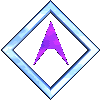|
1. Read Me
2. FAQ
Since Sonique now has over 200 skins to
choose from, it's really hard work to change them from within Sonique
(even if you have downloaded only half of them ;-). It takes lots of
mouse clicks to reach Sonique's skin menu and then to scroll until you
find the one you want.
And if you doubleclick a skin file in Explorer you have no preview.
That's why I invented SaSc!
Features:
- Skin preview!
- Select skin randomly or from a list
- customizable background image and
text color
Credits: Thanks to the Sonique team
for making such a great app (esp. Nicholas Vinen who told me about the
interface of the JPEGLIB.DLL that is installed with his Watervis plugin)
and all Skin- and Plugin-makers out there!
Keep up the good work.
SaSc is packed with UPX, the Ultimate Packer for Executables. Visit
http://upx.tsx.org to
find out more about this useful and FREE tool! |
Simply run SaSc. It will enumerate all
skins, select one randomly and start Sonique.
If Sonique is already running, the current skin changes.
Run SaSc with commandline switch '/dlg' or
press the special 'Context menu' windows key on your special windows
keyboard while starting SaSc. You'll see a strange window with a skin list
and a preview image of the current skin above it.
To change Sonique's skin, select one from the list and
- click on the Sonique icon at the bottom
of the window
- or doubleclick the name in the list
- or press ENTER key
- or use the menu described next chapter
If you rightclick anywhere in SaSc's window
(except on the skin list itself) you'll get a popup menu with these
options:
- "Current skin "- the
name of the skin Sonique currently wears. Click on the name to jump to
it in the skin list.
- Change skin - does exactly what
it says and then closes SaSc.
- Cancel - closes SaSc without
making changes (same as pressing ESC).
- Background - opens a file dialog
where you can select a new background texture file for SaSc. This must
be a bmp file that will be tiled so it should be smaller than SaSc's
window.
Don't try anything to fancy or you may not be able to read the skin
list.
To restore the original background, hold down the 'Shift' key while
choosing this option.
- Text Color - shows a color
selection dialog to change the list text color so that it harmonizes
with the background. You may define a custom color here that is
available the next time you open this dialog.
- Uninstall SaSc - after some "Are
you really sure???" - dialogs SaSc will uninstall itself. This
includes removing SaSc.exe, SaSc.txt, SaSc.ini, the SaSc subdirectory
and the two links created by the installer (if you haven't renamed
them).
SaSc saves its settings (background, text
color) into the file SaSc.ini located in the program directory. You can
make additional entries there to activate some "special"
features that are (currently) not available from the menu.
To edit this file, open the popup menu and
click into the blank space beneath the "Uninstall" entry. All
entries are made in the section "[Settings]".
Note: If you create custom text colors in the text color selection
dialog, they are also saved in SaSc.ini but you should not attempt to edit
them herein.
- "ViewDesk=1 " - a
strange background effect, I think about calling this "total
transparency" ;-)
Works best if you have a non-tiled wallpaper on your desktop. The popup
menu's "Background..." entry is disabled by this setting.
- "LstAlpha=nnn " - where
nnn ranges from -255 to 255. This will do some kind of alpha blending to
the skin list.
- "LstHateHottrack=1 " -
disables the "hot tracking"-feature of the skin list.
- "BkgStretch=1 " - if
you want the background texture to be stretched to fit to the window
instead of being tiled.
These changes take effect the next time you
start SaSc (and didn't forget to save SaSc.ini after editing).
- If SaSc is (partially) covered from a
topmost window while initializing, the background of the skin list
window will contain fragments of this topmost window image.
- Depending on your windows color scheme,
the background of the skin list's horizontal scrollbar appears solid.
- Some skin preview images have irregular
black pixels around them.
- You may have to reinstall your mouse
cursor if you burn it at the torches.
(Just kidding ;-)))
This program is FREE: you are free to copy,
use and delete it as long as it remains unchanged. If you feel that it
needs to be changed, contact me!
However it may not be sold or changed in any way.
I'm not reliable for any damage this program
does to your data, your hardware or your health.